Facebook is an extensively used social media platform made for interaction and connection between its users worldwide. Facebook can be operated from anywhere at any time only through a stable internet connection. It is compatible with Smartphone, laptops, and desktops and provides a user-friendly experience irrespective of the device used. Facebook users are free to use Facebook’s numerous features like live chat, sharing images and videos, poll, sharing events, games, and much more. Facebook currently serves as the biggest social media platform with the most extensive user base. Since Facebook has a vast user base, the security is also kept top-notch. Facebook recently introduced two-factor authentication, which serves as another tool in enhancing the safety of its users.
In two-factor authentication, users provide two different authentication factors. Facebook uses this two-factor authentication in terms of password and phone number verification. But in some cases, users are not comfortable in providing their phone number. In situations like this, Facebook can’t build a secure two-factor authentication. How can we make a secure Facebook Two-factor authentication without a phone number?
Two-Factor Authentication Through Authentication App
If you wish to switch from using your number for the two-factor authentication, you can switch to third-party authentication applications like Google Authenticator and Authy. The third-party authentication app acts as a final key to verify your account for you. To learn how to carry out Facebook two-factor authentication without phone number, read and follow the given steps carefully.
- Open Facebook on your desktop browser, log in with your correct credentials, open Settings, select Security and Login, then choose Two-factor authentication
- Under two-factor authentication are two options – Authentication app and SMS; choose Authentication App option to reveal a QR code
- Open your app (authentication) on your Smartphone and choose to add a new login; point your phone at the QR code to scan it
- Finally, type the six digits displaying your phone screen into the desktop, and you are done!
This way, your two-factor authentication is done without having to include your phone number.
Fix Facebook Two-Factor Authentication Not Working
You can fix Facebook two factor authentications not working by following the steps mentioned below.
- Properly Set Up Two-Factor Authentication
Open the Facebook application on your Smartphone, click the three horizontal lines on the top right corner, scroll down and tap on settings and privacy, and then tap on Settings. Now locate and tap on security and log in under the column Security. Scroll down to look out for two-factor authentication option. Select a security method – authenticator app or SMS. Now select the phone number (if already inserted) or insert a new one. Finally, type the six digits, and your authentication is set up.
- Airplane Mode
If you haven’t received the six digits OTP, the network may be the culprit; so open the cellular network in the settings of your device and tap on airplane mode to turn it on (wait for a couple of minutes), and tap again to turn it off. This should re-establish the connection and will enable the messages to get through
-
Recovery Code
Please note that this method will only work if you have previously generated the recovery codes and written them somewhere important. This particular code can be used to log in to your account without having to bypass two-factor authentication as well as password.
- Trusted Device
Another reason why this might be happening is that you are trying to log in using an unknown or new device which may be interpreted as a threat by Facebook, so to avoid such a situation, you can try to log in from a trusted device; in simple words, you can log in from a device that you usually use to log in.
- Facebook Support
If nothing helps, it is highly recommended to Contact Facebook support for assisted help in the matter.
- Server Issues
If you still fail to receive a six-digit code, it may be because the server is down; so check if the server is down and try again. If you still don’t receive it, leave it for some time and then try again after some time.
The given solutions can serve to resolve the Facebook two-factor authentication not working on your device. Since two-factor authentication is comparatively new, users have reported multiple errors faced by them. However, with evolving technology and rising security, two-factor authentication plays a significant role in keeping user’s information, account, and other data (chats, activity, searches, etc.) secure. The first step to user’s security is to change or remove their phone number from social media and completes the two-factor authentication using the third-party authenticator apps as mentioned in the blog. Once 2F authentication is completed, the user’s account is secured and can be used effectively.
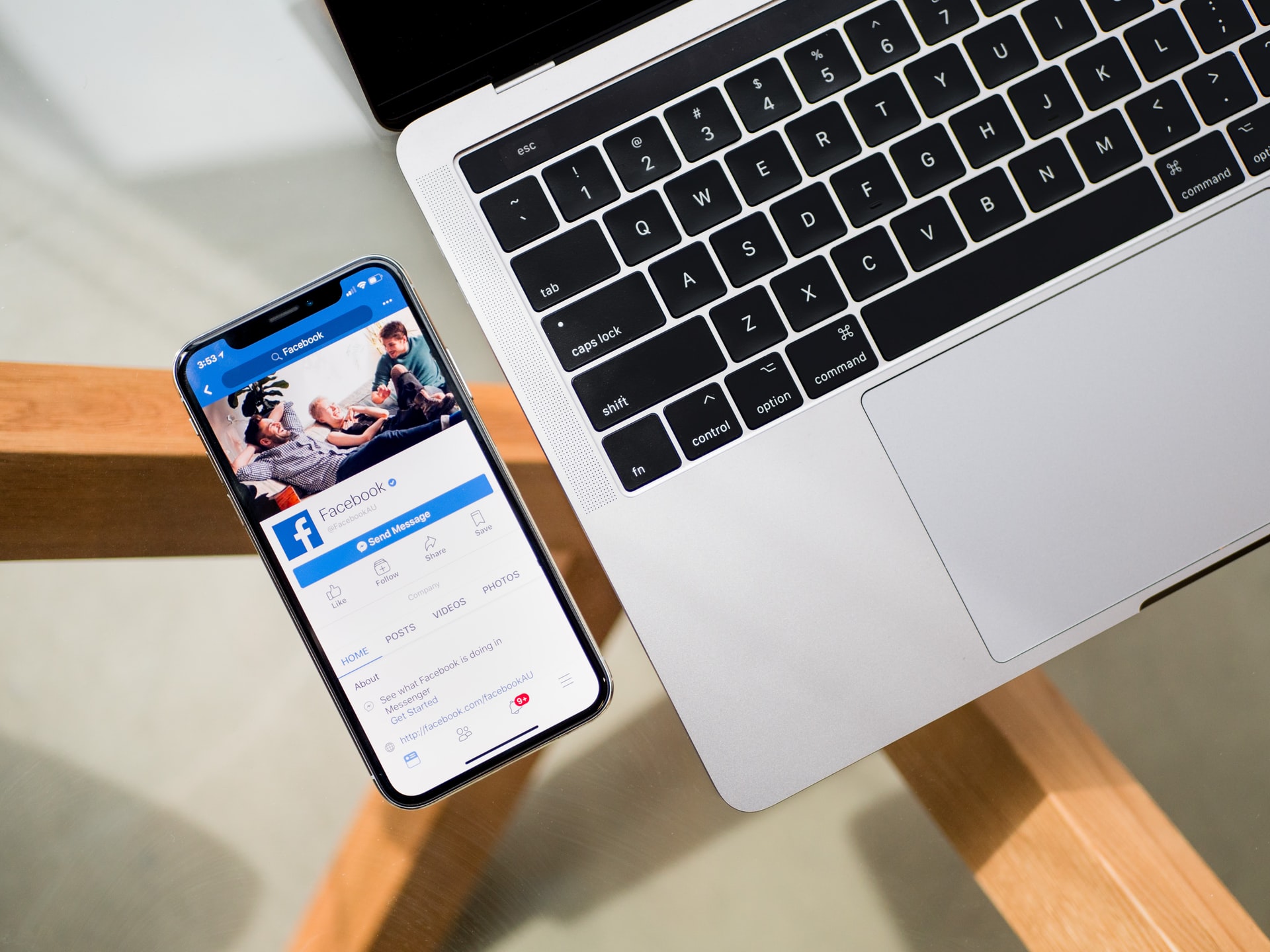





Leave a Reply
You must be logged in to post a comment.